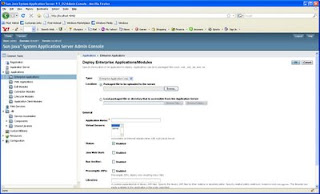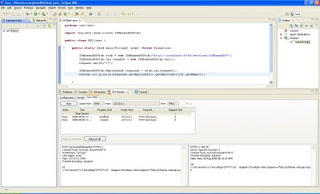How to use jconsole to monitor and manage WSO2 WSAS
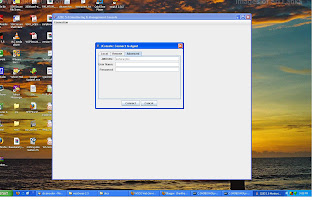
Service or system monitoring and management are essential components of any SOA framework. WSO2 WSAS provides two different mechanisms to manage and monitor web services. 1. Ajax based GUI console 2. JMX based monitoring facility In this post, I'm going to demonstrate the second option, JMX based service and system monitoring component. You can find more information about WSAS GUI console from here . JMX (Java Management Extension) provides a set of tools and APIs for applying a standard client/server-based architecture to monitoring and management of a Java application. J2SE version 5.0 adds core support for the Java Management Extensions (JMX) into the Java standard libraries. We are going to use Jconsole, included in jdk1.5 or newer versions, to explore the management and monitoring capabilities provided by WSO2 WSAS. Pre-Requisites Download and install WSO2 WSAS-2.2.1 or later Step 1 JMX port is disabled by default in WSAS. Open WSO2WSAS_HOME/conf/server.xml and uncomment t