A quick look at WSO2 Business Process Server (BPS)
WSO2 Business Process Server (BPS) is the newest member of WSO2 SOA product suite. It is developed on top of the revolutionary WSO2 Carbon platform hence the components of WSO2 ESB, WSO2 Web services application server (WSAS) can easily be plugged in.
WSO2 BPS provides the facilities to execute business processes written using the WS-BPEL standard. It uses Apache ODE as process server engine.
I'm going to demonstrate how a simple BPEL package will be deployed in WSO2 BPS and some of the features such as process instance creation and process summary statistics.
Step 1
Download WSO2 BPS-1.0 from here. Extract the downloaded zip into a directory. We will refer to the extracted location as BPS_HOME
Step 2
Start business process server by running wso2server.bat{sh} which can be found at BPS_HOME/bin
Step 3
Access BPS management console using https://localhost:9443/carbon. Log in to management console using the default administrator credentials, admin/admin
BPS Home page will be displayed as follows.
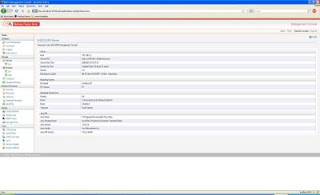
Step 4
We are going to deploy a new BPEL package. BPEL package is a ZIP archive with all the relevant deployment artifacts. BPEL package should contain the deployment descriptor, one or more process definitions(.bpel or .cbp), WSDL and XSDs. You may find more information about these artifacts in Apache ODE user guide.
In this demonstration, I will use a sample BPEL package (HelloWorldNew.zip) used for testing purposes. You can download it from here.
Now, select Business Processes --> Add BPEL in the left navigation menu of WSO2 BPS management console. You will be directed to New BPEL Package page. Browse the downloaded HelloWorldNew.zip file in your file system and click on upload.
You will see the confirmation message if the deployement is successful.
Step 5
We have completed adding a new BPEL package. You can find the deployed package in the Deployed Packages page as follows.
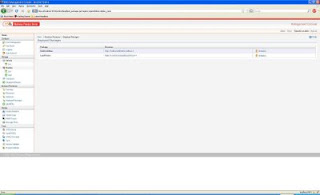
Step 6
When you upload a new BPEL package, the associated business process will be created and will be listed in Deployed Processes page. You can find the process definition and more details of the process by clicking on the process ID.
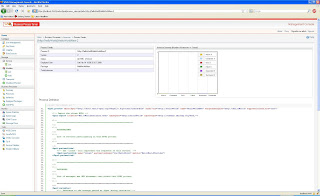
Step 7
When a new BPEL package is deployed, the services which are defined as partner links in the process definition (services participating in a particular BPEL process) will be listed in the Deployed Services page as shown below. You will notice the HelloWorldNew service at the top of the table.
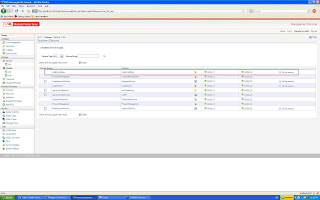
Step 8
Now we can create process instances by invoking this HelloWorldNew service. The simplest way of invoking the service is using "Try this Service" feature associated with the service. Click on Try this Service link in HelloWorldNewService.
You will be directed to Try the HelloWorldNewService service page where you can give any string value as input. Click on Process button to invoke the service.
With different string inputs, invoke the service few more times.
Step 9
After invoking the service, select Business Processes --> Instances in the left menu.
You will see the generated process instances as shown below.
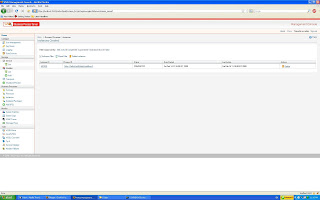
With WSO2 Business Process Server (BPS), you can secure processes using WS-security and enable reliable messaging with minimum configuration steps. I will demonstrate these QOS (quality of service) features in a future post.
For more information about Business process server, access WSO2 BPS home page at WSO2 Oxygen Tank.
WSO2 BPS provides the facilities to execute business processes written using the WS-BPEL standard. It uses Apache ODE as process server engine.
I'm going to demonstrate how a simple BPEL package will be deployed in WSO2 BPS and some of the features such as process instance creation and process summary statistics.
Step 1
Download WSO2 BPS-1.0 from here. Extract the downloaded zip into a directory. We will refer to the extracted location as BPS_HOME
Step 2
Start business process server by running wso2server.bat{sh} which can be found at BPS_HOME/bin
Step 3
Access BPS management console using https://localhost:9443/carbon. Log in to management console using the default administrator credentials, admin/admin
BPS Home page will be displayed as follows.
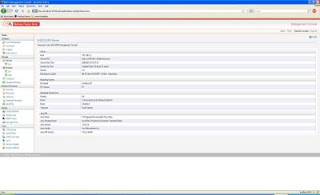
Step 4
We are going to deploy a new BPEL package. BPEL package is a ZIP archive with all the relevant deployment artifacts. BPEL package should contain the deployment descriptor, one or more process definitions(.bpel or .cbp), WSDL and XSDs. You may find more information about these artifacts in Apache ODE user guide.
In this demonstration, I will use a sample BPEL package (HelloWorldNew.zip) used for testing purposes. You can download it from here.
Now, select Business Processes --> Add BPEL in the left navigation menu of WSO2 BPS management console. You will be directed to New BPEL Package page. Browse the downloaded HelloWorldNew.zip file in your file system and click on upload.
You will see the confirmation message if the deployement is successful.
Step 5
We have completed adding a new BPEL package. You can find the deployed package in the Deployed Packages page as follows.
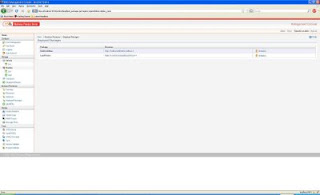
Step 6
When you upload a new BPEL package, the associated business process will be created and will be listed in Deployed Processes page. You can find the process definition and more details of the process by clicking on the process ID.
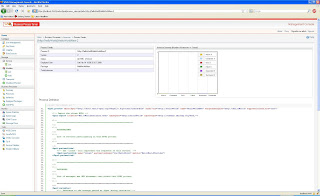
Step 7
When a new BPEL package is deployed, the services which are defined as partner links in the process definition (services participating in a particular BPEL process) will be listed in the Deployed Services page as shown below. You will notice the HelloWorldNew service at the top of the table.
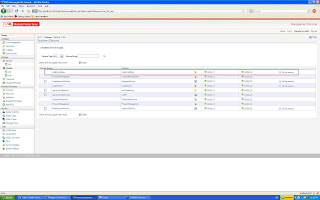
Step 8
Now we can create process instances by invoking this HelloWorldNew service. The simplest way of invoking the service is using "Try this Service" feature associated with the service. Click on Try this Service link in HelloWorldNewService.
You will be directed to Try the HelloWorldNewService service page where you can give any string value as input. Click on Process button to invoke the service.
With different string inputs, invoke the service few more times.
Step 9
After invoking the service, select Business Processes --> Instances in the left menu.
You will see the generated process instances as shown below.
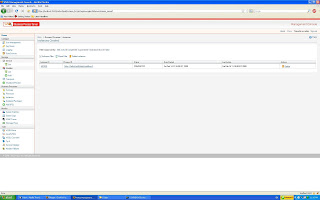
With WSO2 Business Process Server (BPS), you can secure processes using WS-security and enable reliable messaging with minimum configuration steps. I will demonstrate these QOS (quality of service) features in a future post.
For more information about Business process server, access WSO2 BPS home page at WSO2 Oxygen Tank.


Comments