How to enable JMS in WSO2 WSAS-3.*
WSO2 WSAS provides with a simple and easily configurable UI to enable transports. In this post, we are going to look at how JMS is enabled in WSAS-3.* versions.
Pre-requisites:
----------------
You can use any JMS provider as you preferred. I'm going to use Apache ActiveMQ-5.2.0 for this example.
Download the latest version of WSO2 WSAS from here
Step 1
-------
Suppose you have downloaded WSO2 WSAS-3.* and extracted in to a directory in your file system. Let it be WSAS_HOME
First, we need to start ActiveMQ message broker. Go to ActiveMQ_Install_dir/bin and run activemq.bat
Also, the following ActiveMQ libraries must be copied to WSAS_HOME/repository/components/lib directory
Step 2
-------
Log in to WSAS management console (username=admin, password=admin) and click on Manage --> Transports at the left navigation menu.
You will be directed to the Transport Management page as follows.
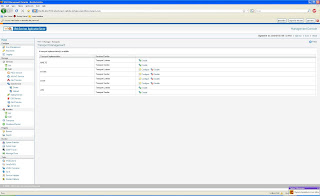
Step 3
-------
Locate JMS transport in the above Transport Management page and click on enable next to transportListener
Following page will be shown where you can configure JMS listener according to your JMS provider.
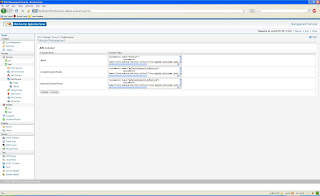
similarly, you can enable JMSSender.
If JMS is configured correctly as in the above steps, you will see the JMS endpoints of your service will be shown in the WSDLs or service dashboard as follows.

Pre-requisites:
----------------
You can use any JMS provider as you preferred. I'm going to use Apache ActiveMQ-5.2.0 for this example.
Download the latest version of WSO2 WSAS from here
Step 1
-------
Suppose you have downloaded WSO2 WSAS-3.* and extracted in to a directory in your file system. Let it be WSAS_HOME
First, we need to start ActiveMQ message broker. Go to ActiveMQ_Install_dir/bin and run activemq.bat
Also, the following ActiveMQ libraries must be copied to WSAS_HOME/repository/components/lib directory
- activeio-core-3.1-SNAPSHOT.jar (ActiveMQ_Install_dir\lib\optional)
- activemq-core-5.0.0.jar (ActiveMQ_Install_dir\lib\)
- geronimo-j2ee-management_1.0_spec-1.0.jar (ActiveMQ_Install_dir\lib\)
- geronimo-jms_1.1_spec-1.0.jar (ActiveMQ_Install_dir\lib\)
Step 2
-------
Log in to WSAS management console (username=admin, password=admin) and click on Manage --> Transports at the left navigation menu.
You will be directed to the Transport Management page as follows.
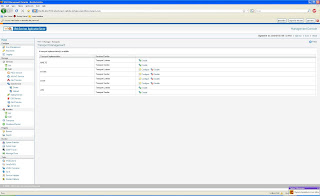
Step 3
-------
Locate JMS transport in the above Transport Management page and click on enable next to transportListener
Following page will be shown where you can configure JMS listener according to your JMS provider.
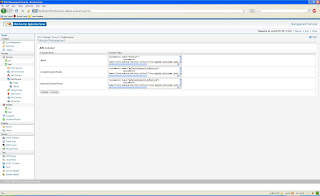
similarly, you can enable JMSSender.
If JMS is configured correctly as in the above steps, you will see the JMS endpoints of your service will be shown in the WSDLs or service dashboard as follows.



Comments