WS-Addressing with SOAPUI
WS-Addressing is a standard way of including message routing data within SOAP headers without relying on transport specific routing properties. If you are talking to a web service which expects WS-Addressing information in request SOAP messages, you could either follow a programmatic approach to write a client and insert WS-A headers manually or use a commercial or free web service client tool. SOAPUI is the simplest tool which can be used to insert WS-Addressing headers in to request SOAP messages.
In this blog post, we will;
1. Download and install the free version of SOAPUI 3.0.1 or later
2. Download and install WSO2 Application Server 4.0
Step 1
We are going to invoke the default HelloService which is shipped with WSO2 Application Server. Go to WSO2_APPSERVER/home/bin and start the server by running wso2server.sh{bat}
Access management console with https://localhost:9443/carbon and log in using the default administrator credentials (username=admin, password=admin)
Navigate to Manage --> Services --> List in the left menu and select "HelloService"
You will be directed to the dashboard of HelloService. Click on Modules link.
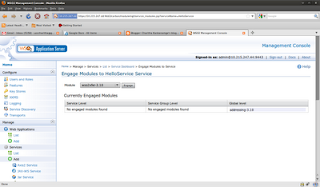
You will notice that "addressing-3.1.0" is listed under "Globel Level". By default WS-Addressing is enabled for all the services hosted in WSO2 Application Server. Therefore, you do not have to configure anything at the server side to enable WS-Addressing.
Step 2
Now, we will create a new SOAPUI project referring to http://localhost:9763/services/HelloService?wsdl as follows. Make sure to select "Create Test Suite" check box as well.
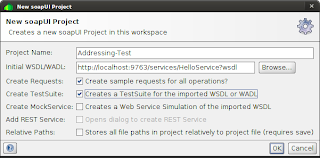
After creating the project, select greet request under HelloServiceSoap11Binding TestSuite
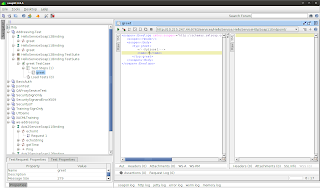
If you click on run just by providing input string, you will notice that WS-A headers will not be included in the request SOAP message which can be observed if you toggle "Raw" option.
Step 3
Lets add WS-A headers in to the request SOAP message. Select greet request and click on WS-A option and select the following properties.
Enable WS-A addressing
Add default wsa:Action
Add default wsa:To
Randomly generated message ID
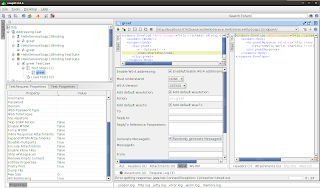
Keep the rest of the default values and click on run. You will notice the following WS-A headers in the request message if you look at the raw message in SOAPUI.
<soapenv:Header xmlns:wsa="http://www.w3.org/2005/08/addressing">
<wsa:Action>urn:greet</wsa:Action>
<wsa:MessageID>uuid:1fa996ca-755b-486c-a2ed-aa14bbf663a3</wsa:MessageID>
<wsa:To>http://localhost:9763/services/HelloService.HelloServiceHttpSoap11Endpoint/</wsa:To>
</soapenv:Header>
Also, the response headers will be similar to the following.
<soapenv:Header xmlns:wsa="http://www.w3.org/2005/08/addressing">
<wsa:Action>urn:greetResponse</wsa:Action>
<wsa:RelatesTo>uuid:1fa996ca-755b-486c-a2ed-aa14bbf663a3</wsa:RelatesTo>
</soapenv:Header>
Simple.. isn't it? we just invoked a service with WS-Addressing headers using SOAPUI.
Here, we manually verified that the response message includes the correct WS-A headers. We looked at the response message and verified each header. If you maintain an automated test suite to verify your web service interactions, the above procedure cannot not be considered as over until you add an assertion so that the test automatically reports the correctness or failures of response/request messages.
Step 4
Now, we will add an assertion to validate response headers. In this example, we are going to add an XPath match assertion to check whether the wsa:Action header of the response equals to urn:greetResponse
Click on Assertions option and select "Add an assertion to this item" icon. Then select, XPAth Match as the assertion.
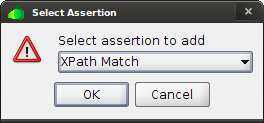
Next, you should specify the XPath expression and expected result as follows. First, click on Declare button which will automatically define the namespaces. Specify //wsa:Action as the xpath. Also, specify urn:greetResponse as the expected result.
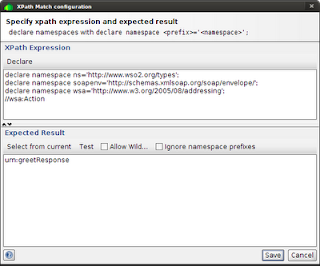
Run the test again. You will notice that the test will be marked in green denoting that the test is successful.
In this blog post, we will;
- Talk to a WS-Addressing enabled service which is hosted in WSO2 Application Server using SOAPUI
- Assert response SOAP message to validate WS-A headers
1. Download and install the free version of SOAPUI 3.0.1 or later
2. Download and install WSO2 Application Server 4.0
Step 1
We are going to invoke the default HelloService which is shipped with WSO2 Application Server. Go to WSO2_APPSERVER/home/bin and start the server by running wso2server.sh{bat}
Access management console with https://localhost:9443/carbon and log in using the default administrator credentials (username=admin, password=admin)
Navigate to Manage --> Services --> List in the left menu and select "HelloService"
You will be directed to the dashboard of HelloService. Click on Modules link.
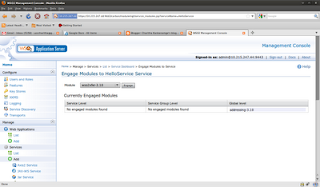
You will notice that "addressing-3.1.0" is listed under "Globel Level". By default WS-Addressing is enabled for all the services hosted in WSO2 Application Server. Therefore, you do not have to configure anything at the server side to enable WS-Addressing.
Step 2
Now, we will create a new SOAPUI project referring to http://localhost:9763/services/HelloService?wsdl as follows. Make sure to select "Create Test Suite" check box as well.
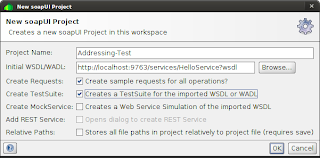
After creating the project, select greet request under HelloServiceSoap11Binding TestSuite
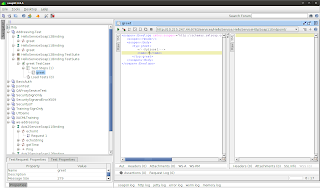
If you click on run just by providing input string, you will notice that WS-A headers will not be included in the request SOAP message which can be observed if you toggle "Raw" option.
Step 3
Lets add WS-A headers in to the request SOAP message. Select greet request and click on WS-A option and select the following properties.
Enable WS-A addressing
Add default wsa:Action
Add default wsa:To
Randomly generated message ID
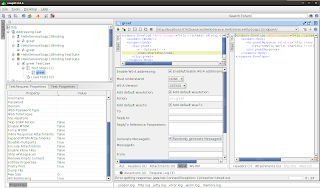
Keep the rest of the default values and click on run. You will notice the following WS-A headers in the request message if you look at the raw message in SOAPUI.
<soapenv:Header xmlns:wsa="http://www.w3.org/2005/08/addressing">
<wsa:Action>urn:greet</wsa:Action>
<wsa:MessageID>uuid:1fa996ca-755b-486c-a2ed-aa14bbf663a3</wsa:MessageID>
<wsa:To>http://localhost:9763/services/HelloService.HelloServiceHttpSoap11Endpoint/</wsa:To>
</soapenv:Header>
Also, the response headers will be similar to the following.
<soapenv:Header xmlns:wsa="http://www.w3.org/2005/08/addressing">
<wsa:Action>urn:greetResponse</wsa:Action>
<wsa:RelatesTo>uuid:1fa996ca-755b-486c-a2ed-aa14bbf663a3</wsa:RelatesTo>
</soapenv:Header>
Simple.. isn't it? we just invoked a service with WS-Addressing headers using SOAPUI.
Here, we manually verified that the response message includes the correct WS-A headers. We looked at the response message and verified each header. If you maintain an automated test suite to verify your web service interactions, the above procedure cannot not be considered as over until you add an assertion so that the test automatically reports the correctness or failures of response/request messages.
Step 4
Now, we will add an assertion to validate response headers. In this example, we are going to add an XPath match assertion to check whether the wsa:Action header of the response equals to urn:greetResponse
Click on Assertions option and select "Add an assertion to this item" icon. Then select, XPAth Match as the assertion.
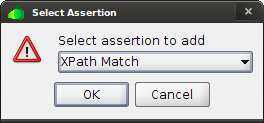
Next, you should specify the XPath expression and expected result as follows. First, click on Declare button which will automatically define the namespaces. Specify //wsa:Action as the xpath. Also, specify urn:greetResponse as the expected result.
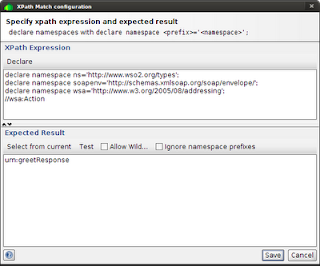
Run the test again. You will notice that the test will be marked in green denoting that the test is successful.


Comments
Could you please let me know How to test Axis2 sessions in SOAPUI, where in you need to Include Service GroupId in WS Addressing to manage session, How do you manage session in SOAPUI
Regards,
Naveena
I do not think the sessions can be handled using soapUI. I do not find an option to set sessions in soapUI. In other words, if we use Axis2 Client API, we can use setManageSession(true) to make client aware of the session. But i do not see similar mechanism in soapUI.
Thanks!
Charitha