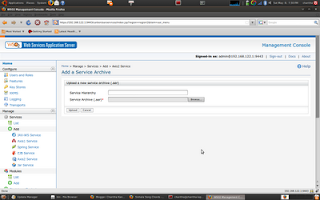How to specify a custom scope for WS-Discovery target service
As I explained in a previous blog post , WS-Discovery support is included in the latest WSO2 carbon release (3.0.0). WSO2 WSAS can be considered as a target service hosting provider. A default scope is assigned to all the target services discovered by a Discovery Proxy. If a discovery client looks for a service based on the service type, or some scopes, the client sends probe message to the DiscoveryProxy. Then the proxy responds back to the client with the appropriate service metadata. Suppose we need to specify a scope for the services deployed on WSAS (target services). How can we do that? You can specify the service scope(s), by adding a parameter in the services.xml of the Axis2 Service archive (*.aar) as follows. <parameter name="wsDiscoveryParams"> <Scopes>http://wso2.org/engineering</Scopes> </parameter> Then, you can probe the services either through WS-Discovery Control Panel in WSO2 ESB management console as shown here or...