How to deploy Apache Axis2 on WebLogic 10
I have already discussed the steps to deploy Apache Axis2 on IBM WebSphere, JBoss and Resin application servers. In this post, I'm going to explain the procedure to deploy Axis2 on BEA Weblogic 10 server.
Pre-requisites:
Download and install BEA Weblogic 10.
Step1
Create a new weblogic domain by running config.sh located at WebLogic_HOME/wlserver_10.0/common/bin directory.
Lets assume the new domain is axis2.
Access your weblogic domain direcrtory and start weblogic (Go to WebLogic_HOME/user_projects/domains/axis2/bin and run startWebLogic.sh)
Step 2
Download Axis2.war from here
Step 3
Create a directory in your file system (i.e:- /opt/axis2) and copy axis2.war to that directory. Extract axis2.war file (unzip axis2.war)
Step 4
Access WebLogic administration console (In a browser, access http://localhost:7001/console)
Log in to administration console (You should have configured username and password for admin console when creating your WebLogic domain)
Step 5
In the left navigation menu of the WebLogic administrative console, select Lock and Edit and click on Deployments.
Click on Install and Select the path of axis2 directory where we have extracted axis2.war file.
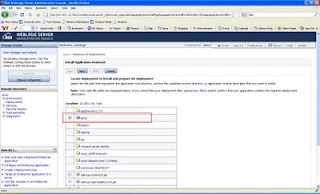
Click on Next.
Select the default option, Install this deployment as an application and click Next.
Accept the default settings in Optional Settings page and click on Next.
Click on Finish in the last page of the wizard.
Click Activate Changes in the left menu.
Step 6
Select Lock and Edit again and click on Deployments in weblogic admin console. You will see axis2 listed in the Deployments table.
Select axis2 and click on Start-->Servicing all requests.
In Start Deployments page, click on Yes.
Thats all for deploying Axis2 on Weblogic. Lets access axis2 admin console and validate the installation
Step 7
Now open a browser and go to http://localhost:7001/axis2
Axis2 welcome page will be displayed.
Step 8
Verify the status of installation. Click on 'Validate' link. You should see the following 'Axis2 Happiness' page.
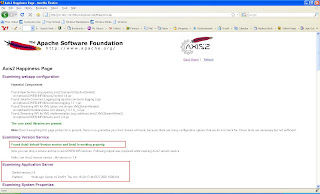
Now you can log in to Axis2 administration page and start deploying services.
If you encounter any class loading issues with some of your services, configure the <prefer-web-inf-classes> element in WEB-INF/weblogic.xml as specified in Axis2 Application Server Specific Configuration Guide.
Pre-requisites:
Download and install BEA Weblogic 10.
Step1
Create a new weblogic domain by running config.sh located at WebLogic_HOME/wlserver_10.0/common/bin directory.
Lets assume the new domain is axis2.
Access your weblogic domain direcrtory and start weblogic (Go to WebLogic_HOME/user_projects/domains/axis2/bin and run startWebLogic.sh)
Step 2
Download Axis2.war from here
Step 3
Create a directory in your file system (i.e:- /opt/axis2) and copy axis2.war to that directory. Extract axis2.war file (unzip axis2.war)
Step 4
Access WebLogic administration console (In a browser, access http://localhost:7001/console)
Log in to administration console (You should have configured username and password for admin console when creating your WebLogic domain)
Step 5
In the left navigation menu of the WebLogic administrative console, select Lock and Edit and click on Deployments.
Click on Install and Select the path of axis2 directory where we have extracted axis2.war file.
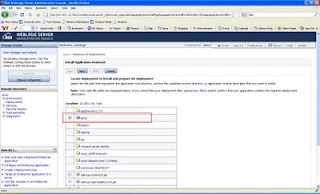
Click on Next.
Select the default option, Install this deployment as an application and click Next.
Accept the default settings in Optional Settings page and click on Next.
Click on Finish in the last page of the wizard.
Click Activate Changes in the left menu.
Step 6
Select Lock and Edit again and click on Deployments in weblogic admin console. You will see axis2 listed in the Deployments table.
Select axis2 and click on Start-->Servicing all requests.
In Start Deployments page, click on Yes.
Thats all for deploying Axis2 on Weblogic. Lets access axis2 admin console and validate the installation
Step 7
Now open a browser and go to http://localhost:7001/axis2
Axis2 welcome page will be displayed.
Step 8
Verify the status of installation. Click on 'Validate' link. You should see the following 'Axis2 Happiness' page.
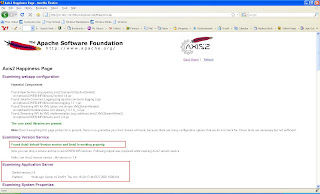
Now you can log in to Axis2 administration page and start deploying services.
If you encounter any class loading issues with some of your services, configure the <prefer-web-inf-classes> element in WEB-INF/weblogic.xml as specified in Axis2 Application Server Specific Configuration Guide.


Comments
I have read your doc that is nice. But there is one point that I have trouble with.
I have a axis2 web service project that has been running at a tomcat server nice.
But when I tried to deploy the war file at weblogic server, I can just see Version service has been there. I can't find out the problem.
I think the problem is about class loading, I have followed the link you gave (Axis2 Application Server Specific Configuration Guide)but I can't manage to solve my problem. There is no weblogic.xml in my war file.
Can you please tell me what are the steps to resolve this problem?
Thanks alot.
http://blog.livedoor.jp/lljj332
http://shoes-puma.jugem.jp
http://poloshirts--myfashion.blogspot.com
http://blades.blogsome.com
http://gillettefusion.edublogs.org
I followed the steps in your document and tried deploy axis2-1.4 in weblogic 10 and it was successful but when i tried to deploy axis2-1.5 in weblogic 10 I get a deployment exception.
------------------
org.apache.axis2.deployment.DeploymentException:Clustering implementation class
org.apache.axis2.clustering.tribes.TribesClusterManager not found
------------------
couls you please tell me as what could be the problem for the deployment to fail?
Thanks!
I tried to follow your steps for Weblogic 10.3 but I had the following errors:
*An error occurred during activation of changes, please see the log for details.
weblogic.application.ModuleException:
org.apache.axis2.transport.http.AxisServlet
Any reason why your deployment steps failed on WebLogic 10.3?