WSO2 Stratos Application Server - Apache Tomcat As a Service
Few days back, one of my friends developed a new web application and he wanted to try it out by deploying on a J2EE server. I was at his place and was observing the steps he followed to deploy the web app.
If I was him, I would have tried out my web applications with Apache Tomcat by following the three simple steps given below.
Step 1 - Create a demo user account at WSO2 StratosLive
This is a simple registration procedure and follow the steps given in my previous blog post to create a demo account.
Step 2 - Access WSO2 Stratos Application Server
You can access Application Server from WSO2 Stratos Manager home page or just type https://appserver.stratoslive.wso2.com in your favorite browser.
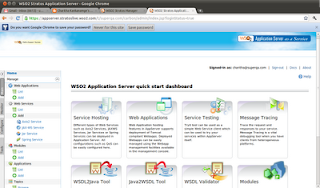
Step 3 - Upload web application
Click on Manage --> Web Applications --> Add in the left navigation menu. You will be directed to the following screen.
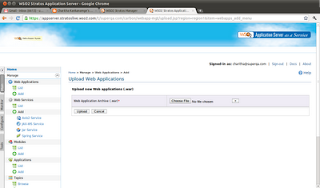
Browse the webapp (*.war) in your local machine and click on upload. I downloaded a sample calendar.war webapp from here for demonstration purposes. Once the file upload is done, the deployed calendar.war will be listed in Running Web Applications page where you can do all web app management tasks such as session handling, reloading webapps, deleting etc..
Isn't this the simplest way to run your web applications? You will not be charged a cent for the steps which I demonstrated above. Once you are satisfied with testing your web apps on Stratos Application Server, you can upgrade your usage plan as needed and have an enterprise ready web application running on cloud!
- Downloaded the latest version of Apache Tomcat Server
- Extracted and installed it on a local server
- Ran the startup script and started the server
If I was him, I would have tried out my web applications with Apache Tomcat by following the three simple steps given below.
Step 1 - Create a demo user account at WSO2 StratosLive
This is a simple registration procedure and follow the steps given in my previous blog post to create a demo account.
Step 2 - Access WSO2 Stratos Application Server
You can access Application Server from WSO2 Stratos Manager home page or just type https://appserver.stratoslive.wso2.com in your favorite browser.
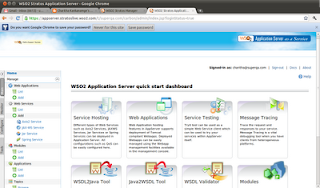
Step 3 - Upload web application
Click on Manage --> Web Applications --> Add in the left navigation menu. You will be directed to the following screen.
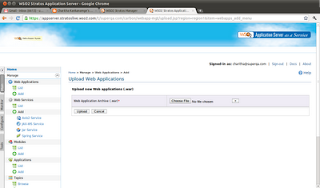
Browse the webapp (*.war) in your local machine and click on upload. I downloaded a sample calendar.war webapp from here for demonstration purposes. Once the file upload is done, the deployed calendar.war will be listed in Running Web Applications page where you can do all web app management tasks such as session handling, reloading webapps, deleting etc..
Isn't this the simplest way to run your web applications? You will not be charged a cent for the steps which I demonstrated above. Once you are satisfied with testing your web apps on Stratos Application Server, you can upgrade your usage plan as needed and have an enterprise ready web application running on cloud!


Comments