SOAP with HTTP basic auth using Apache JMeter
SOAP/XML-RPC request sampler of Apache Jmeter can be used to send SOAP requests to a web service. We looked into the details of SOAP/XML-RPC sampler in a previous blog post.
If the web service is secured, we cannot directly send messages using the above sampler. This post will help you to use Jmeter in web service testing if the service is secured using HTTP basic authorization.
If a web service is secured using HTTP basic authorization, the authorization credentials are carried over HTTP headers of the message. The security information is not coupled with the SOAP envelope. Therefore, the same procedure which we are going to discuss below can be applied to any other sampler in Jmeter.
Step 1:
Have a web service secured with HTTP basic authentication. I use Apache Axis2 as the web service container and deploy it on Apache Tomcat. Then use the tomcat authorization to secure any service hosted in Axis2 As explained by Prabath in here.
If the service is secured with HTTP basic auth, the service can only be invoked if you send the request with Authorization header as follows.
Authorization: Basic Y2hhcml0aGE6Y2hhcml0aGE=
Step 2:
We need to insert this header into SOAP messages which transmits over HTTP channel. In other words, we need Jmeter to add this header for all requests which are sent to the above web service. Lets see how we can do this.
Start to create a new Jmeter test plan. Add a thread group and add SOAP/XML-RPC request sampler. Add SOAP envelope and specify the endpoint URL.
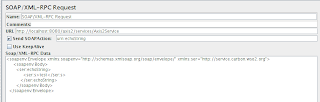
Step 3
We need to insert authorization HTTP header to each SOAP request. Therefore, we need to use one of the Config Elements included in Jmeter. HTTP Authorization Manager config element comes in handy in this situation. Authorization manager can be used to specify login information when you access websites, web services or any other HTTP accessible resource which secured with basic authorization.
Select the thread group and select Config Element --> Authorization Manager
HTTP authorization manager config element will be added to your thread group as shown below.
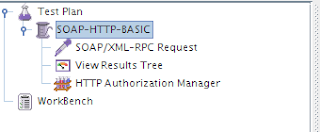
Step 4
Specify the following properties in HTTP Authorization manager.
Base URL = http://localhost:8080/axis2
username = charitha
password = charitha
Here, Base URL is a part or complete URL of the web service you are going to access.
User name and password are the credentials which we specified in tomcat-users.xml file
Step 5
Add a listener and run the test. You will see the SOAP request with the following HTTP headers.
Content-Type: text/xml
SOAPAction: "urn:echoString"
Connection: close
Authorization: Basic Y2hhcml0aGE6Y2hhcml0aGE=
User-Agent: Jakarta Commons-HttpClient/3.1
Host: localhost:8080
Content-Length: 268
If the web service is secured, we cannot directly send messages using the above sampler. This post will help you to use Jmeter in web service testing if the service is secured using HTTP basic authorization.
If a web service is secured using HTTP basic authorization, the authorization credentials are carried over HTTP headers of the message. The security information is not coupled with the SOAP envelope. Therefore, the same procedure which we are going to discuss below can be applied to any other sampler in Jmeter.
Step 1:
Have a web service secured with HTTP basic authentication. I use Apache Axis2 as the web service container and deploy it on Apache Tomcat. Then use the tomcat authorization to secure any service hosted in Axis2 As explained by Prabath in here.
If the service is secured with HTTP basic auth, the service can only be invoked if you send the request with Authorization header as follows.
Authorization: Basic Y2hhcml0aGE6Y2hhcml0aGE=
Step 2:
We need to insert this header into SOAP messages which transmits over HTTP channel. In other words, we need Jmeter to add this header for all requests which are sent to the above web service. Lets see how we can do this.
Start to create a new Jmeter test plan. Add a thread group and add SOAP/XML-RPC request sampler. Add SOAP envelope and specify the endpoint URL.
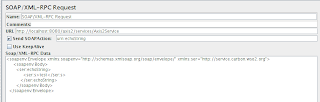
Step 3
We need to insert authorization HTTP header to each SOAP request. Therefore, we need to use one of the Config Elements included in Jmeter. HTTP Authorization Manager config element comes in handy in this situation. Authorization manager can be used to specify login information when you access websites, web services or any other HTTP accessible resource which secured with basic authorization.
Select the thread group and select Config Element --> Authorization Manager
HTTP authorization manager config element will be added to your thread group as shown below.
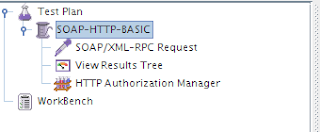
Step 4
Specify the following properties in HTTP Authorization manager.
Base URL = http://localhost:8080/axis2
username = charitha
password = charitha
Here, Base URL is a part or complete URL of the web service you are going to access.
User name and password are the credentials which we specified in tomcat-users.xml file
Step 5
Add a listener and run the test. You will see the SOAP request with the following HTTP headers.
Content-Type: text/xml
SOAPAction: "urn:echoString"
Connection: close
Authorization: Basic Y2hhcml0aGE6Y2hhcml0aGE=
User-Agent: Jakarta Commons-HttpClient/3.1
Host: localhost:8080
Content-Length: 268


Comments
file: